Mac Setup: Favorite Apps and Settings
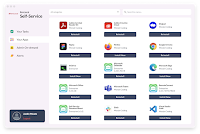 |
| Mosyle App Management |
Recently, I had to reinstall everything on my Mac after IT installed Mosyle to manage our Macs at work. As a result, I had to start from scratch and install all of my preferred apps and customize my settings again. To make the process smoother in the future, I documented the steps I took, including the apps I installed and the customizations I made. In sharing my process, I hope it can help others who may also need to reinstall everything on their Mac.
Last Updated: Feb 18, 2023
Review Setup
If you can review your setup before wiping it clean, there are a few things to check:
- Check your downloads folder and any other local folders and move any needed files to the cloud
- Make a list of the Applications you have installed (Finder > Applications)
- Take a screenshot of your doc bar so you can set it up the same way after
- Back up ~/Library/Spelling/LocalDictionary for any words you’ve added to your custom dictionary.
Apps to Install
Here are the apps I have installed, by source of install:- Company's Mosyle App Store
- Microsoft Office (includes Teams)
- Dialpad
- Chrome
- Figma
- Slack
- Apple App Store
- Dato - A calendar for your menu bar
- Grammarly - Real-time spelling and writing suggestions
- Liner - Extension to highlight and save text on webpages
- Manual Download
- Zoom
- Universal Presenter Remote - Control a PowerPoint presentation from a mobile device
Settings/Preferences
Here are the settings and customizations that I have made
System Preferences
- Add AppleID Screen share permission (after these have been installed)
- Teams
- Zoom
- Dialpad
- Chrome
- Conectwisecontrol
- Display - Reorder external monitors
- Dock & menu bar
- Dock - Make smaller
- Battery - Show Percentage
- Clock - Display the time with seconds
- Spotlight - remove from menu bar
- Notifications
- Teams - Turn on Allow Notifications - Banners
- Slack - Turn on Allow Notifications - Banners
- Games Center - Turned off Allow Notifications
- Internet accounts
- Add accounts (Gmail & work)
- Apple Pay
- Add Cards
- Touch ID - Add finger
- Security & Privacy - Use your Apple Watch to unlock apps and your Mac
- Mouse - Uncheck Scroll Direction: Natural
- Sharing
- Update Computer Name
- Printers & Scanners
- Add Printer
- Keyboard
- Shortcuts
- App Shortcuts
- Tile Right
- Application: All Applications
- Menu Title: Tile Window to Right of Screen
- Keyboard Shortcut: Control + Option + Cmd + Right Arrow
- Tile Left
- Application: All Applications
- Menu Title: Tile Window to Left of Screen
- Keyboard Shortcut: Control + Option + Cmd + Left Arrow
Notification Center Widgets
- Added Calendar at top
Initial Setup / Login Required
- Teams
- Outlook
- Word
- Excel
- PowerPoint
- OneNote
- Open additional Notebooks
- OneDrive
- Slack
- Dato
- Launch Dato at Startup
- Show Icon
- Move Icon in Menu Bar (Hold Command Key and drag)
- Preferences
- Calendar > Week Numbers
Doc Bar
- Reorder based on screenshot from before
- Teams
- Options > Keep In Dock & Open at Login
- Slack
- Options > Keep In Dock & Open at Login
App Preferences
- Outlook
- General - Compact
- Calendar
- Add online meeting to all events: Teams
- Show Second Timezone: PST
- Signatures
- Add/Customize Signatures
- Work
- Unsubscribe signature: No thank you. Please unsubscribe me and remove me from any of your lists.
- Safari
- View > Show Favorites Bar
- Preferences > Advanced
- Show Full website Address
- Show Develop menu in menu bar
- Finder > Preferences
- General > Hard Disks
- Sidebar > username (Add user location to favorites)
Restore/Edit Files
- Custom Dictionary: ~/Library/Spelling/LocalDictionary
I hope these instructions and settings can save you time!



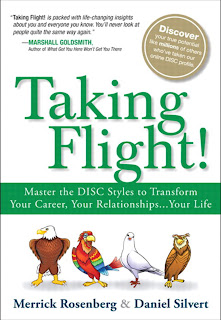
Comments
Post a Comment